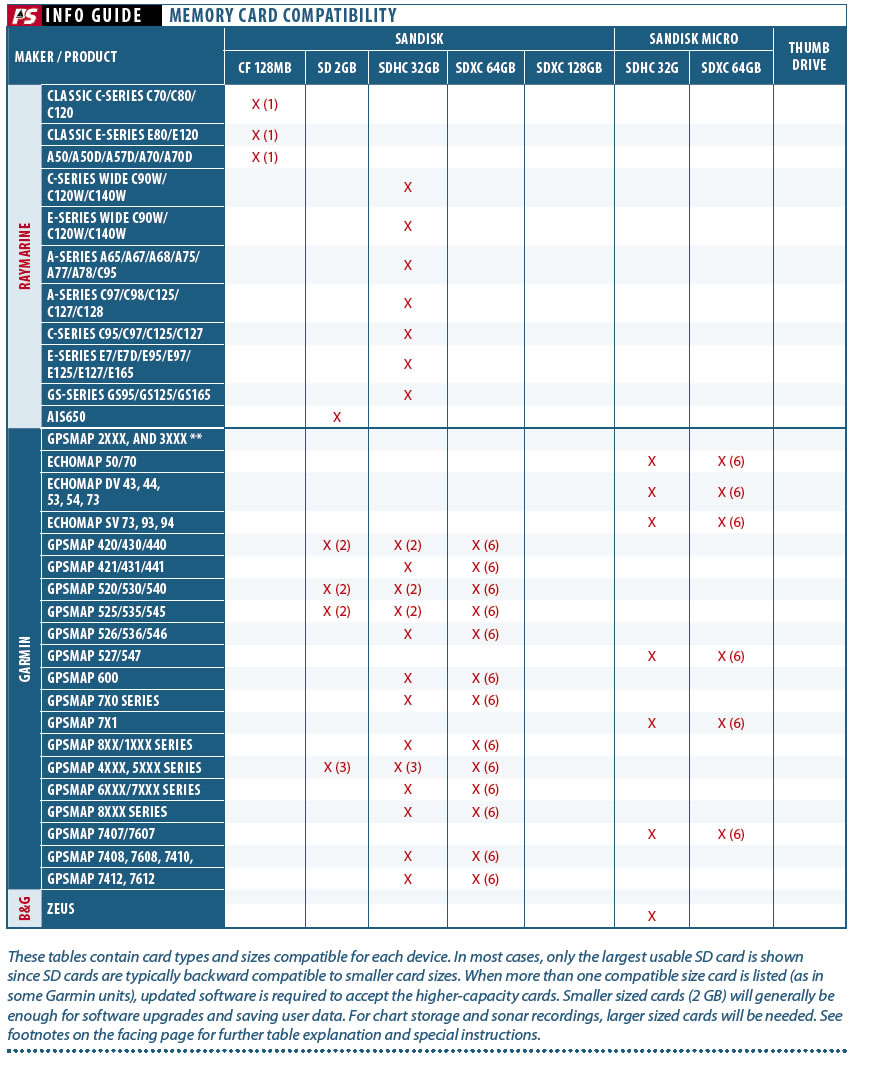Photo by Bill Bishop

As we dug into the topic of electronic storage media-the memory cards we use for routine software updates on our marine electronics-we found that even the makers of our marine electronics were a little confused about which memory cards worked with their own systems. We soon realized that a data table indicating which cards worked with which electronics would be very handy. It was one of those easier-said-than-done enterprises that dragged on for weeks. Hopefully, our tables, compiled by PSs resident electronics expert, Bill Bishop, will be helpful as you dust off your chartplotter for the coming season.
Choosing an SD Card
All too often, when describing software updates, the owners manual says something like: Load the software on an SD card and update your system. What isn’t clearly said is what type of SD card? What memory size? What speed class?
What card you need can depend on what you are using it for. There are four common uses for SD cards on your boat.
First is saving navigation data such as waypoints, routes, and tracks, which you should do on a regular basis, in the event of a major malfunction of your chartplotter. This typically requires only a small amount of memory, so a card of 1 gigabyte (GB) or smaller will work.
Many chartplotters require an SD card to update the software. This, too, should be done periodically. All manufacturers post software updates on their websites. For most chartplotters, a 2-gigabyte legacy SanDisk card will suffice.
Some chartplotters such as Raymarines new eSeries and Furuno systems allow you to download charts onto SD cards. Carefully check the size of these downloads, and ensure you have a card that is large enough to hold the data. These can be very large files.
Sonar recording is becoming common on many of the new systems. Like chart downloads, sonar recording can require a lot of memory. As an example, Garmin sonar recording requires about a gigabyte of memory storage per hour of recording.
Secure Digital Cards 101
Card type is the key to understanding the memory card family. We are only dealing with SD (secure digital), SDHC (secure digital high capacity), and SDXC (secure digital extended capacity) cards in this article.
SD card: The now legacy SanDisk standard cards store up to 2 gigabytes of data and have the SanDisk logo and memory size on the label. Although still available, they are becoming a bit more difficult to buy, and can be more expensive per gigabyte when compared to newer cards. In most cases, a SDHC card will do the same job of an SD card in newer systems.
SDHC card: These high-capacity cards are fairly common. They range from 4 to 32 gigabytes in size. On each card, you will see a circled number (2, 4, 6, 8, 10), indicating the speed class. The number represents the number of megabytes the card can write per second. A variant of this card type can also use the Ultra High Speed (UHS) format. A card designated as UHS I is the equivalent of a card in the 10 speed class. A card rated as UHS II will support speeds up to 30 megabytes (MB) per second. For all chartplotter software upgrades, the UHS speed class cards are not required. In some cases, they might not work.
SDXC card: These extended capacity cards start at 64 gigabytes and go up to 2 terabytes (TB, 1 TB is equal to 1,000 GB). SDXC cards support the UHS speed formats. At the time of writing, Furunos TZT Touch supports this large class of card for chart storage and handling. Some Garmin products can use the SDXC class cards, but they must be reformatted from the exFAT to FAT 32 format. This can be done with your PC or Mac.
Micro SD: A micro card is very small, about the size of your fingernail. Most cards available in the standard card format are also available in the micro sizes. You can buy them as a stand-alone chip or with a full-sized adapter card that fits into a standard SD card slot. The micro SD cards are used in newer Raymarine, Garmin, and Navico multi-function displays.
Generally, when matching cards to your device, you need to keep in mind that no SD card reader is typically forward compatible to newer card types, but most are backward compatible. For example, if your card reader can use SHXC cards, it should work with both the SDHC and SD cards. Compatible memory limits are more flexible, since this is often controlled by the chartplotters software, which can be updated. For example, an early version of Garmins 5000 series chartplotters could only use up to a 2-gigabyte card, but with later software updates, it could use up to an 8-gigabyte card.
Some computers have built-in card readers, but you will usually need an external card reader to download your charts or updates from your computer. A card reader that will accommodate a variety of card media types costs about $30. You can buy a standard SD card reader online for under $10. Be sure to buy a card reader that, at a minimum, supports standard SD, HDSC, and SDXC cards.
PS suggests you buy only SanDisk brand cards and readers. Others will work, but chartplotter vendors specify and test their products using the SanDisk brand card. Youll almost always find the best pricing and selection online. Weve purchased media cards at the following online retailers: B&H Photo, Amazon, and eBay. When using online stores, look for those that offer free shipping.
Media Card Care
Media cards are extremely durable. They can take a 500 Gs of shock, survive 72 hours in fresh water at a depth of 1 meter (IPX7), and take a 15-foot fall with ease. Airport X-ray systems and magnets don’t affect them. Weve even had some survive a machine wash (not recommended).
The number one reason why a card doesn’t work is that its contacts are dirty-or, rarely, completely worn out. The easiest way to clean the contacts is with a Q-Tip, dampened slightly with water. Use pure alcohol, if you need to get grease off. Follow up by polishing with a clean, dry Q-Tip afterward. In a pinch, a pencil eraser can also be used to clean the contacts.
We also recommend storing SD cards in a dry location on the boat, preferably in a container with a silica-gel packet, to keep the contacts from turning green from salt-air exposure.
The cards are hard to label, even with a fine-point, permanent-ink Sharpie. We keep each disk in its own plastic case, and the cases themselves are easily labeled with a Sharpie. The cases cost a couple of dollars online.
Updating Software
We all know the guy who updated his trusty chartplotter and erased all his hard-won waypoints. You don’t want to be that guy.
1. Read the instructions. Download and carefully read the update instructions before you start the software upgrade process, not in the middle of it, when its too late. Print out a copy of the instructions and take it with you to the boat when you do the upgrade.
2. Its critical that you save all of your data such as waypoints, routes, and tracks on a separate SD card before you do the software update. There can be scenarios where the updated system will require you to do a factory reset as part of the update process, and this will erase all of your data. Its a good idea to save your data first anyway. The backup process is usually straightforward and described in your devices owners manual. When in doubt, contact the maker or check its website for technical support.
3. Before doing an update, turn on all equipment linked to the system (including autopilots), if they are of the same brand as the multifunction display. This allows the update of other components that are part of the system.
4. Be patient. Many software updates are approaching 2 gigabytes in size, and updates can take considerable time on some occasions.
5. Never interrupt a software update. If you think something has gone awry, contact the manufacturers customer support department for assistance. Dont start pushing buttons or remove a memory card during an update, or your operating system may become corrupted. Once the system is corrupted, youll probably have to send it to the manufacturer for repair-usually at your own expense.